Images Tips and Tricks
- PanBiker
- Site Administrator

- Posts: 17251
- Joined: 23 Jan 2012, 13:07
- Location: Barnoldswick - In the West Riding of Yorkshire, always was, always will be.
Re: Images Tips and Tricks
I think it is worth repeating that the site software now automatically resizes uploaded images. I have modified my original first post on this subject to reflect this change in behaviour from when the site was first launched.
Ian
-
David Whipp
- Senior Member
- Posts: 2874
- Joined: 19 Oct 2012, 18:26
Re: Images Tips and Tricks
Thanks Ian.
I finally fathomed including a gallery image in a post... next step is getting it to be larger than a thumbnail. (Oh, and working out how to thank people...!)
I finally fathomed including a gallery image in a post... next step is getting it to be larger than a thumbnail. (Oh, and working out how to thank people...!)
- PanBiker
- Site Administrator

- Posts: 17251
- Joined: 23 Jan 2012, 13:07
- Location: Barnoldswick - In the West Riding of Yorkshire, always was, always will be.
Re: Images Tips and Tricks
Click on the title of the image in the gallery to go to it's page. Copy the image URL from the first box below the image. Navigate to your post, click the icon from the bottom row of the editor with the mountain on and paste the copied URL into the box. Select the radio buttons you want for image placement and click OK. The image will be placed into your post at the cursor position.
To thank someone, click the thumbs up icon at the top of the post (next to the quote icon).
To thank someone, click the thumbs up icon at the top of the post (next to the quote icon).
Ian
Re: Images Tips and Tricks
To go with Panbiker's post...click on the circled link under the appropriate thumbnail in the Gallery..

Then copy the circled address under the full size image....

...and then, to repeat Panbiker, "Navigate to your post, click the icon from the bottom row of the editor with the mountain on and paste the copied URL into the box. Select the radio buttons you want for image placement and click OK. The image will be placed into your post at the cursor position."
Then copy the circled address under the full size image....
...and then, to repeat Panbiker, "Navigate to your post, click the icon from the bottom row of the editor with the mountain on and paste the copied URL into the box. Select the radio buttons you want for image placement and click OK. The image will be placed into your post at the cursor position."
Nullius in verba: On the word of no one (Motto of the Royal Society)
- PanBiker
- Site Administrator

- Posts: 17251
- Joined: 23 Jan 2012, 13:07
- Location: Barnoldswick - In the West Riding of Yorkshire, always was, always will be.
Re: Images Tips and Tricks
Double whammied Tiz, a picture is worth a thousand words, thanks. No excuse now for anyone not to show of their imagery.
Ian
- Stanley
- Global Moderator
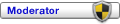
- Posts: 96776
- Joined: 23 Jan 2012, 12:01
- Location: Barnoldswick. Nearer to Heaven than Gloria.
Re: Images Tips and Tricks
Unless I've missed something, one problem with the gallery is searching for a pic. Has anyone cracked this?
Stanley Challenger Graham
Stanley's View
scg1936 at talktalk.net
"Beware of certitude" (Jimmy Reid)
The floggings will continue until morale improves!
Old age isn't for cissies!
Stanley's View
scg1936 at talktalk.net
"Beware of certitude" (Jimmy Reid)
The floggings will continue until morale improves!
Old age isn't for cissies!
- PanBiker
- Site Administrator

- Posts: 17251
- Joined: 23 Jan 2012, 13:07
- Location: Barnoldswick - In the West Riding of Yorkshire, always was, always will be.
Re: Images Tips and Tricks
I don't think the gallery has a search function.
Later edit....
Bum information from me, now that I have had a look the gallery does indeed have a search facility, it's not very noticeable though. It's above the Recent Images pane of the main Gallery page at the right hand side.

You can search the whole gallery or individual categories by keyword or for the author (I assume this means who uploaded the image). A good reason to add a reasonable description and keywords to your images when uploading.
Later edit....
Bum information from me, now that I have had a look the gallery does indeed have a search facility, it's not very noticeable though. It's above the Recent Images pane of the main Gallery page at the right hand side.
You can search the whole gallery or individual categories by keyword or for the author (I assume this means who uploaded the image). A good reason to add a reasonable description and keywords to your images when uploading.
Ian
- Stanley
- Global Moderator
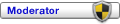
- Posts: 96776
- Joined: 23 Jan 2012, 12:01
- Location: Barnoldswick. Nearer to Heaven than Gloria.
Re: Images Tips and Tricks
Ian, quite right. I have had a look and found it. Thanks. Small print in light blue on white is hard to notice when your sight's less than 100%.
Stanley Challenger Graham
Stanley's View
scg1936 at talktalk.net
"Beware of certitude" (Jimmy Reid)
The floggings will continue until morale improves!
Old age isn't for cissies!
Stanley's View
scg1936 at talktalk.net
"Beware of certitude" (Jimmy Reid)
The floggings will continue until morale improves!
Old age isn't for cissies!
- Stanley
- Global Moderator
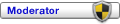
- Posts: 96776
- Joined: 23 Jan 2012, 12:01
- Location: Barnoldswick. Nearer to Heaven than Gloria.
Re: Images Tips and Tricks
One consequence of the eye ops I had forgotten about was the dioptre adjustment on Mrs Nikon. I was having difficulty seeing a clear image in the viewfinder and only yesterday realised that I had to adjust it for my new eyes! I'll have to do it again when I get my new distance glasses.
Stanley Challenger Graham
Stanley's View
scg1936 at talktalk.net
"Beware of certitude" (Jimmy Reid)
The floggings will continue until morale improves!
Old age isn't for cissies!
Stanley's View
scg1936 at talktalk.net
"Beware of certitude" (Jimmy Reid)
The floggings will continue until morale improves!
Old age isn't for cissies!
Re: Images Tips and Tricks
Thanks Ian, I'd missed it too and had assumed there was no search function. Perhaps it would be worth flagging it up in a post on the `Attention' thread where more people will see it? This thread won't be seen by those who view only the Miscellaneous Chat thread.PanBiker wrote:...now that I have had a look the gallery does indeed have a search facility, it's not very noticeable though. It's above the Recent Images pane of the main Gallery page at the right hand side.
Nullius in verba: On the word of no one (Motto of the Royal Society)
- PanBiker
- Site Administrator

- Posts: 17251
- Joined: 23 Jan 2012, 13:07
- Location: Barnoldswick - In the West Riding of Yorkshire, always was, always will be.
Re: Images Tips and Tricks
I was thinking that I might make reference to the Images thread in the New Members Read Me sticky as well. As you know there are no instructions for the Gallery so Tips and tricks is a good starting point really. I'll give it a coat of looking at as they say.
Ian
- Stanley
- Global Moderator
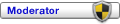
- Posts: 96776
- Joined: 23 Jan 2012, 12:01
- Location: Barnoldswick. Nearer to Heaven than Gloria.
Re: Images Tips and Tricks
Much as I like Mrs Nikon, she is a bit bulky and I don't take her out for a walk unless there is a special reason. This means that I am missing pics so I consulted with my mate Daniel and his wife Georgie and she told me she had just got a new camera and was delighted with it. It is a Canon Powershot A1 300. So I went on line and found one. The bad news for Georgie was that it was a later model than hers, an A1 400, and cost less money! So I ordered one and will get it this week. I'll let you know what I think about it.....
Stanley Challenger Graham
Stanley's View
scg1936 at talktalk.net
"Beware of certitude" (Jimmy Reid)
The floggings will continue until morale improves!
Old age isn't for cissies!
Stanley's View
scg1936 at talktalk.net
"Beware of certitude" (Jimmy Reid)
The floggings will continue until morale improves!
Old age isn't for cissies!
- Stanley
- Global Moderator
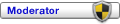
- Posts: 96776
- Joined: 23 Jan 2012, 12:01
- Location: Barnoldswick. Nearer to Heaven than Gloria.
Re: Images Tips and Tricks
According to Amazon it arrives today. I shall be taking pics of potholes.......
13:20. The camera is here, a splendid little thing but would you believe it came without a memory card? I've ordered one.....
13:20. The camera is here, a splendid little thing but would you believe it came without a memory card? I've ordered one.....
Stanley Challenger Graham
Stanley's View
scg1936 at talktalk.net
"Beware of certitude" (Jimmy Reid)
The floggings will continue until morale improves!
Old age isn't for cissies!
Stanley's View
scg1936 at talktalk.net
"Beware of certitude" (Jimmy Reid)
The floggings will continue until morale improves!
Old age isn't for cissies!
- Stanley
- Global Moderator
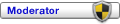
- Posts: 96776
- Joined: 23 Jan 2012, 12:01
- Location: Barnoldswick. Nearer to Heaven than Gloria.
Re: Images Tips and Tricks
Bumped
Stanley Challenger Graham
Stanley's View
scg1936 at talktalk.net
"Beware of certitude" (Jimmy Reid)
The floggings will continue until morale improves!
Old age isn't for cissies!
Stanley's View
scg1936 at talktalk.net
"Beware of certitude" (Jimmy Reid)
The floggings will continue until morale improves!
Old age isn't for cissies!
- Stanley
- Global Moderator
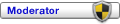
- Posts: 96776
- Joined: 23 Jan 2012, 12:01
- Location: Barnoldswick. Nearer to Heaven than Gloria.
Re: Images Tips and Tricks
I've been helping a friend prepare a text for publication and as part of this have written a paper for him on how to get images in the text. Here's what I have sent him, it may be of interest to others.
INSERTING IMAGES INTO TEXT FOR PUBLICATION
I don't claim to be an expert but I have done a lot of this for my books and arrived at my own way of tackling it. I'm writing this for a friend so some of what I say is specific to him but still holds true.
Most computers will have an imaging programme but I have found one combination that is free, reliable and does all that is needed. Go on the web and download Gimp Image Editor and gThumb Image Viewer. Open the two up on the same page and you will find you can search for images, drag them into Gimp and adjust them to what you need very easily. They can then be saved, ready for use, in a dedicated publication image file.
The first thing to do is decide whether the publication is going to be monochrome or colour. Colour printing is of course more expensive. My own opinion is that colour adds nothing to the information conveyed by an image so I go for monochrome.
The next move is to select and gather the images you want to use in one dedicated file, at this point save them as they come, never mind the mode or format. As a general rule, the more pics the better, readers love them and they convey so much.
Next you have to decide on the format of the publication and from this you will be able to decide on the standard image size you are going to use. In the case of a standard 6” x 9” paperback you'll find that the image width is 1500dpi and a portrait format image on 35mm film will fit on a full page. If the original image doesn’t comply with these proportions, adjust the publication image so that the greatest measurement will fit the page and let the rest take care of itself. A useful thing to remember is that if you have a really awkward image size, like a tall narrow one, you can render it into a standard image size by altering the 'canvas' element in Gimp. The publication programme recognises the canvas size and so it will be correctly positioned.
Modern printing processes on good paper stock can give good resolution and contrast. If the original image is high resolution and well-exposed it can be rendered in Gimp to give a good result. Assuming it is a clear high resolution image in the first place start the rendering process in Gimp by adjusting brightness and contrast to give the clearest rendition. I always err on the side of high contrast, this gives a good black and that's what you are looking for in the finished result, all other things being equal. This is all a long drawn out process but when you have finally made your dedicated file of images ready for the page, inserting them in the text is a joy and you can watch your publication gaining in quality with minimum effort.
The keys are making good selection decisions, getting them to the correct format and the best resolution and contrast possible and inserting them in the text so that, wherever possible, the reader has the image on the same page as the text which refers to it. The caption you put under the image is for identification only, the full description should be in the text. When in doubt, put more images in!
Remember to scrub your text by converting it to a text file and copying it back, then do your formatting of the text, then insert your images. I always follow the convention that a new chapter starts on an odd numbered (right hand) page. Page numbering is next to last action, the last being indexing.
So, download Gimp and gThumb and play with them, finding images and rendering them. It's an advantage if you can get a friend who is used to imaging programmes to sit down with you and give you some clues. It all looks complicated when you start but the commands are done by mouse and are very intuitive. A couple of days playing with them and you will be an expert!
Best of luck!
SCG/03/09/14
INSERTING IMAGES INTO TEXT FOR PUBLICATION
I don't claim to be an expert but I have done a lot of this for my books and arrived at my own way of tackling it. I'm writing this for a friend so some of what I say is specific to him but still holds true.
Most computers will have an imaging programme but I have found one combination that is free, reliable and does all that is needed. Go on the web and download Gimp Image Editor and gThumb Image Viewer. Open the two up on the same page and you will find you can search for images, drag them into Gimp and adjust them to what you need very easily. They can then be saved, ready for use, in a dedicated publication image file.
The first thing to do is decide whether the publication is going to be monochrome or colour. Colour printing is of course more expensive. My own opinion is that colour adds nothing to the information conveyed by an image so I go for monochrome.
The next move is to select and gather the images you want to use in one dedicated file, at this point save them as they come, never mind the mode or format. As a general rule, the more pics the better, readers love them and they convey so much.
Next you have to decide on the format of the publication and from this you will be able to decide on the standard image size you are going to use. In the case of a standard 6” x 9” paperback you'll find that the image width is 1500dpi and a portrait format image on 35mm film will fit on a full page. If the original image doesn’t comply with these proportions, adjust the publication image so that the greatest measurement will fit the page and let the rest take care of itself. A useful thing to remember is that if you have a really awkward image size, like a tall narrow one, you can render it into a standard image size by altering the 'canvas' element in Gimp. The publication programme recognises the canvas size and so it will be correctly positioned.
Modern printing processes on good paper stock can give good resolution and contrast. If the original image is high resolution and well-exposed it can be rendered in Gimp to give a good result. Assuming it is a clear high resolution image in the first place start the rendering process in Gimp by adjusting brightness and contrast to give the clearest rendition. I always err on the side of high contrast, this gives a good black and that's what you are looking for in the finished result, all other things being equal. This is all a long drawn out process but when you have finally made your dedicated file of images ready for the page, inserting them in the text is a joy and you can watch your publication gaining in quality with minimum effort.
The keys are making good selection decisions, getting them to the correct format and the best resolution and contrast possible and inserting them in the text so that, wherever possible, the reader has the image on the same page as the text which refers to it. The caption you put under the image is for identification only, the full description should be in the text. When in doubt, put more images in!
Remember to scrub your text by converting it to a text file and copying it back, then do your formatting of the text, then insert your images. I always follow the convention that a new chapter starts on an odd numbered (right hand) page. Page numbering is next to last action, the last being indexing.
So, download Gimp and gThumb and play with them, finding images and rendering them. It's an advantage if you can get a friend who is used to imaging programmes to sit down with you and give you some clues. It all looks complicated when you start but the commands are done by mouse and are very intuitive. A couple of days playing with them and you will be an expert!
Best of luck!
SCG/03/09/14
Stanley Challenger Graham
Stanley's View
scg1936 at talktalk.net
"Beware of certitude" (Jimmy Reid)
The floggings will continue until morale improves!
Old age isn't for cissies!
Stanley's View
scg1936 at talktalk.net
"Beware of certitude" (Jimmy Reid)
The floggings will continue until morale improves!
Old age isn't for cissies!
- PanBiker
- Site Administrator

- Posts: 17251
- Joined: 23 Jan 2012, 13:07
- Location: Barnoldswick - In the West Riding of Yorkshire, always was, always will be.
Re: Images Tips and Tricks
All thread content from here onwards is relevant to the current gallery version.
I have developed a little trick for use when inserting a lot of images at once into a topic. I noticed that the gallery generates perfectly sequential URL numbers when you add multiple images to an album. I recently had occasion to add 89 images into a thread, this would have been quite onerous if I had to copy each one using the insert image function in the editor which only inserts single image URL's
I uploaded all my images in the normal way and then copied the URL string from the first one in the album into a cell into an Excel spreadsheet. I formatted all the cells in the spreadsheet to text. I added a column in front of the URL string and then added to this the prefix of the "Insert image" bbcode the suffix of the code was then added to a third column after the one with the URL string. I now had three columns in the spreadsheet. I copied all the cells down each column, the URL string automatically incremented the number in the string down the page by holding shift as I dragged the cells down the sheet. I continued until the URL string had incremented the required number of times. I then used the CONCATENATE function of the spreadsheet to amalgamate the contents of each row into a new cell. Once I had proved that the function worked on the first row I then dragged the formula down the page to convert all the other rows. I now had a complete column of correctly formatted URL strings to copy into a post.
the suffix of the code was then added to a third column after the one with the URL string. I now had three columns in the spreadsheet. I copied all the cells down each column, the URL string automatically incremented the number in the string down the page by holding shift as I dragged the cells down the sheet. I continued until the URL string had incremented the required number of times. I then used the CONCATENATE function of the spreadsheet to amalgamate the contents of each row into a new cell. Once I had proved that the function worked on the first row I then dragged the formula down the page to convert all the other rows. I now had a complete column of correctly formatted URL strings to copy into a post.
I actually copied them first into a standard text file to ensure there were no formatting codes from the spreadsheet brought over. It was a simple matter then to copy the entire block of 89 URL strings into my post.
The trick uses standard functions which should be available in most spreadsheets and should work cross platform.
It took me about 10 minutes to shove it through the spreadsheet process including figuring out how to do it after uploading my images to the gallery. A lot more efficient than adding each line to the post individually.
I have developed a little trick for use when inserting a lot of images at once into a topic. I noticed that the gallery generates perfectly sequential URL numbers when you add multiple images to an album. I recently had occasion to add 89 images into a thread, this would have been quite onerous if I had to copy each one using the insert image function in the editor which only inserts single image URL's
I uploaded all my images in the normal way and then copied the URL string from the first one in the album into a cell into an Excel spreadsheet. I formatted all the cells in the spreadsheet to text. I added a column in front of the URL string and then added to this the prefix of the "Insert image" bbcode
I actually copied them first into a standard text file to ensure there were no formatting codes from the spreadsheet brought over. It was a simple matter then to copy the entire block of 89 URL strings into my post.
The trick uses standard functions which should be available in most spreadsheets and should work cross platform.
It took me about 10 minutes to shove it through the spreadsheet process including figuring out how to do it after uploading my images to the gallery. A lot more efficient than adding each line to the post individually.
Ian
- Stanley
- Global Moderator
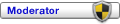
- Posts: 96776
- Joined: 23 Jan 2012, 12:01
- Location: Barnoldswick. Nearer to Heaven than Gloria.
Re: Images Tips and Tricks
That's clever and useful. Well done Ian!
Stanley Challenger Graham
Stanley's View
scg1936 at talktalk.net
"Beware of certitude" (Jimmy Reid)
The floggings will continue until morale improves!
Old age isn't for cissies!
Stanley's View
scg1936 at talktalk.net
"Beware of certitude" (Jimmy Reid)
The floggings will continue until morale improves!
Old age isn't for cissies!
- PanBiker
- Site Administrator

- Posts: 17251
- Joined: 23 Jan 2012, 13:07
- Location: Barnoldswick - In the West Riding of Yorkshire, always was, always will be.
Re: Images Tips and Tricks
It works well but the slight downer is that if you need comments between the images you have to refer back to the gallery to see where to insert the line breaks between the URL's. Still more efficient than doing them one by one.
Ian
- PanBiker
- Site Administrator

- Posts: 17251
- Joined: 23 Jan 2012, 13:07
- Location: Barnoldswick - In the West Riding of Yorkshire, always was, always will be.
Re: Images Tips and Tricks
Gallery users will have found that there is slightly different functionality to how the gallery is presented and how it handles uploads. Due to changes in the coding when the gallery was updated for this latest release of phpBB, some areas of gallery functionality have been split off into separate modules. One in particular is the facility to upload multiple images. Previously the gallery would present multiple upload boxes (up to a limit set in the admin control panel (10)).
Currently the gallery only allows the uploading of single images, however there is a workaround that I have found whilst browsing the support threads for the module. It is not documented but it does work.
When you browse for a file you can select multiple images by using the CTRL key, just as you would for any other multiple file selection, (up to the limit mentioned above). When you click open, the browse box will display the number of files you have selected rather than the single filename which is the norm. Clicking continue will, after a short processing delay present you with a preview of the images to be uploaded, with their original filenames with the normal opportunity to rename, add a description or alter the orientation.
It takes a little while to process the multiple file selection at the first stage but is quicker than adding them separately.
Currently the gallery only allows the uploading of single images, however there is a workaround that I have found whilst browsing the support threads for the module. It is not documented but it does work.
When you browse for a file you can select multiple images by using the CTRL key, just as you would for any other multiple file selection, (up to the limit mentioned above). When you click open, the browse box will display the number of files you have selected rather than the single filename which is the norm. Clicking continue will, after a short processing delay present you with a preview of the images to be uploaded, with their original filenames with the normal opportunity to rename, add a description or alter the orientation.
It takes a little while to process the multiple file selection at the first stage but is quicker than adding them separately.
Ian
Re: Images Tips and Tricks
Slow learner also noticed that the little 'Mountain' symbol has disappeared. The option now being to drag and drop. I got a little confused when I tried the 'preview' option just to make sure that I'd got the right images. It put up the URL rather than the image. Perhaps I hadn't waited long enough? Must take more notice next time.
- PanBiker
- Site Administrator

- Posts: 17251
- Joined: 23 Jan 2012, 13:07
- Location: Barnoldswick - In the West Riding of Yorkshire, always was, always will be.
Re: Images Tips and Tricks
Drag and drop only works with attachments Plaques, it's nothing to do with the Gallery. In the editor, the little mountain image insertion icon is still there but is functionality has changed. Instead of producing a GUI it just inserts the BB codes for you to paste the URL between.
Multi select as described above is for the gallery but it will also work for attaching files. Same result, one uses the gallery the other one doesn't.
Multi select as described above is for the gallery but it will also work for attaching files. Same result, one uses the gallery the other one doesn't.
Ian
Re: Images Tips and Tricks
Plaques the `mountain' icon for Insert Images in the Post Reply box is still available but in a different position. It now resides in the top line of icons, next left from the URL icon.
Thanks, Ian, for pointing out the workaround for loading multiple images. A bit of advice for anyone planning to load multiples: on your computer, move all the images (or copies of them) into a single folder from where you can highlight them holding down the Ctrl key. If you try to load an image from one folder and an image from another folder, both at the same time using the Ctrl key, I think I'm right in saying it won't work.
Nullius in verba: On the word of no one (Motto of the Royal Society)
Re: Images Tips and Tricks
That's strange, I didn't put italics code around my post but I wrote this sentence in square brackets at the top:
"I wrote that post as Ian sent his post above"
That seems to have triggered the italics and the sentence and brackets are hidden!
"I wrote that post as Ian sent his post above"
That seems to have triggered the italics and the sentence and brackets are hidden!
Nullius in verba: On the word of no one (Motto of the Royal Society)
- PanBiker
- Site Administrator

- Posts: 17251
- Joined: 23 Jan 2012, 13:07
- Location: Barnoldswick - In the West Riding of Yorkshire, always was, always will be.
Re: Images Tips and Tricks
the quick brown fox
It's something to do with the number and placement of I's in the post. I have just retyped it myself at the top of this post. I think the BBcode engine is confusing it with the code for italics. There is no code to turn it off at the end of the passage so it will just continue in italics.
Ian
Re: Images Tips and Tricks
I don't believe you - Donald Trump says it's GCHQ wot done it, they're messing about with my posts! 
(Hmmm, the poor old winking smiley looks a bit off colour these days.)
(Hmmm, the poor old winking smiley looks a bit off colour these days.)
Nullius in verba: On the word of no one (Motto of the Royal Society)